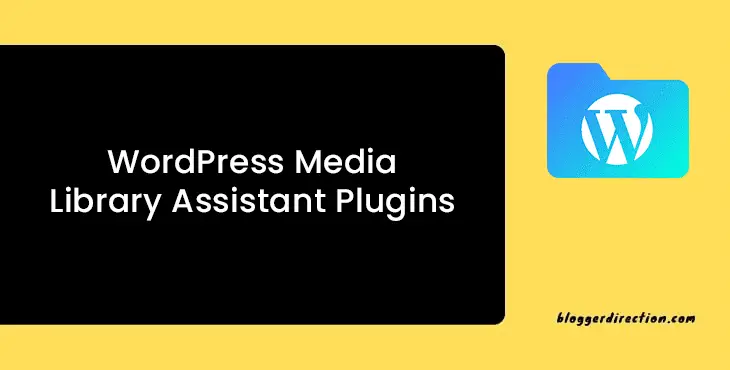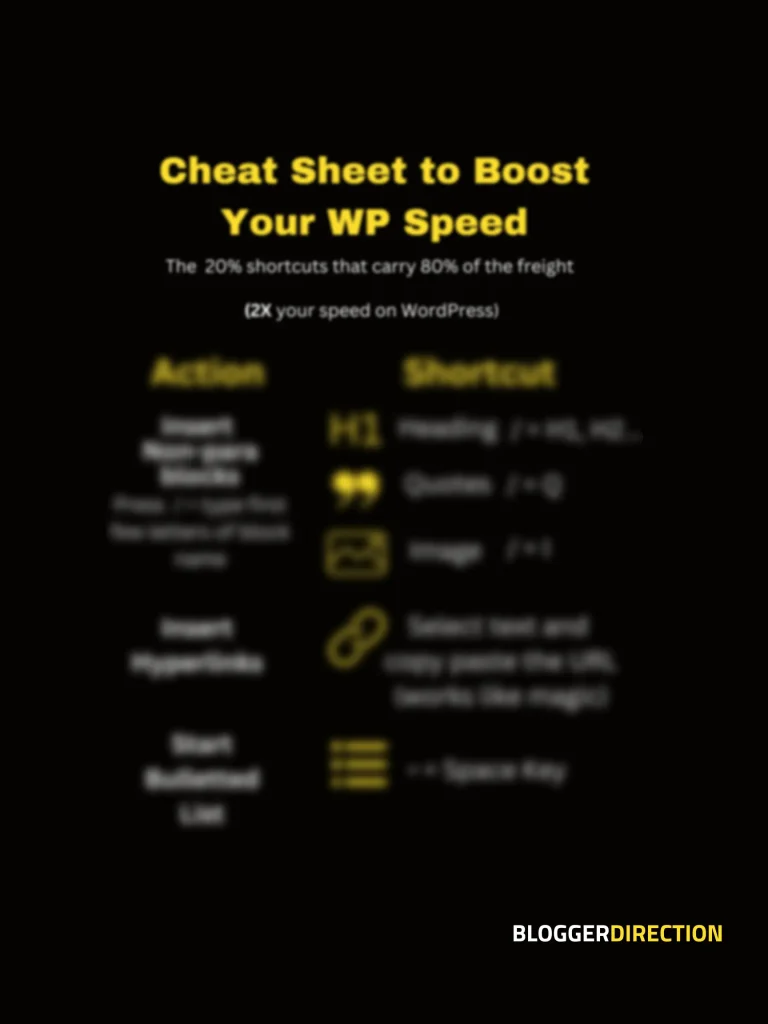Typically, blogging on WordPress means sharing stories and opinions using text and media. The fact that those videos, images and documents are constantly uploaded to the WordPress media library means they have to be well-organized. Otherwise, all of them through time could mix up, and it’s becoming harder and harder to find the right file or make adjustments to older posts.
What is WordPress media library?
It is like the home to all the media you used in your blog. Everytime you upload a picture to that library, WordPress keeps it in the year- and month-based folders. You are not allowed to see that folder structure in the admin dashboard. Only when you access via FTP or have installed a file manager plugin like Filester will you see its categorization system.
And this kind of categorization is not useful at all. If you don’t remember exactly when you uploaded the file, it takes some time to sort through the media library to get it.
Imagine how hard it is when you have some thousands of pictures in the WordPress media library after you’ve blogged for years!
That’s why numerous media library plugins are developed targeting WordPress content management enhancement, amongst all things. Media Library Assistant is a good one for that purpose, but it’s not totally great due to non-updating resources and very hard to use UI/UX. When opting to use it, you have to prepare yourself with extreme caution because you might do the code and tags wrong.
In today’s article, I’m happy to list 5 best plugins to help you manage WordPress media library better with folders, multisite sharing and SEO-positive media content.
Criteria for choosing a great WordPress media library assistant plugin
A good media organizer should have these features to enhance file management:
- Ease of use: user can take actions in a click or drag and drop to arrange files
- Being well-maintained: the plugin developers should offer support and respond to bug reports
- Frequent updates: WordPress has changed a lot over the years and so should the plugins
- Smooth performance: all operations should run quickly and seamlessly
Now let’s hop on the list you are here for.
FileBird
The core feature of FileBird is that it creates folders to contain media files. Upon activation, it adds a left sidebar showing your media folder list, just how you see it on your computer. From then on, you can bulk select files and drag & drop them to the destination folder.
Think about these folders as tags or categories, they add no weight to your images or page/post. And it makes no changes to how all inserted photos or galleries display on the front-end.
With FileBird lite version, you can create up to 10 folders with many premium features.
When you’re ready to go big and wild, let’s say after some time running a blog for free you would want to monetize it by opening an online store, FileBird pro with unlimited folders would be a great help. It adds advanced filtering and sort functions to help you easily organize all products, brand images and marketing pictures.
Plus, it has a very good rating on Codecanyon as 4.9/5 based on 308 reviews.
Features:
- Smart context menu: right-click to see folder options
- Drag and drop UI
- Enhanced bulk select for files and folders
- Fast & excellent support from Ninja Team
Organize Media Library by Folders
This plugin allows you to create categories for media files by adding folders to /wp-content/uploads/. It views uploads folder as a root folder and from there you can add sub-folders. This action can change the URL path that points to the file.
The good thing I love about this plugin is Katsushi Kawamori sharpens on assisting WordPress media library so much that he creates many other category-related plugins including Extend Media Upload, Moving Media Library, Simple Masonry Gallery and so on.
If you can familiarize yourself with one of his plugins, it’ll be very easy to get to know how other plugins work.
But don’t take my words for it, please take time to see his screenshots and walk-through videos before using (yes, he does have many of them, just that they’re quite a silent demonstration!). You will surely get a crisp imagination on what’s to do next.
For WordPress newbie users, this plugin is not highly rated for the ease of use. So please use it when you’re ready to explore new possibilities.
Features:
- Lightweight and fast
- Simple to use
- Works in list and grid view
- Extendable and goes well with other plugins of the same developer
Also Read: How to Display Google Reviews on WordPress Website
Media Library Filter
Here comes another interesting plugin that adds taxonomies and terms to posts, pages and custom post types. This is a very flexible solution for those who want to enforce a systematically classified media structure.
After activated, the plugin adds two convenient drop-down menu items to the top of your WordPress media library. From there you can choose to add categories and tags to all uploaded files.
The downside to the Media library filter plugin is that it only supports media list view. But let’s hope the developers will extend it to hold grid mode, as many of us still favour grid view over list display.
This media library filter is suitable for bloggers who got a fresh start in affiliate marketing. Very useful for affiliate products on WooCommerce stores.
Features:
- Flexible and easy
- Unlimited categories and filters
- Supports pages, posts and CPTs
Media Sync
This is not an all-in-one solution for WordPress media library but it’s worth using when you need to import media in bulk to WooCommerce products.
Media Sync makes it easy to find a specific file you FTP’ed. It highlights what you have uploaded and allows you to proceed to import to the database after you moved to a new server.
It provides a smooth and seamless experience to get back all the previously uploaded media contents without having to pay for a WordPress expert to do that for you.
Features:
- Easy to config
- Synch sub-directories
- Generate thumbnails of newly imported files
- Assist migrating from local hard disk to online environment
Imsanity
Imsanity is a feature-rich plugin for assisting media libraries in many different aspects, especially search engine optimization.
If your page/post size is too large and loading time takes too long, you might not rank as well in the search engines. That is why it is important to optimize your pictures and this is where Imsanity comes to help.
It automatically reduces the image dimensions and file size on your WordPress-powered web pages. This is a highly practical help for photographers, designers, restaurants, food and wine magazines, and other media-extensive bloggers.
Imsanity is best rated for its performance and productivity.
Features:
- Lighter file size without detrimental quality
- Bulk resizing
- Built-in file format conversion
- Compatible with all major themes and plugins
Sum up
Choosing the right developer or plugin author to replace WordPress media library assistant takes a lot of time testing back and forth.
Whether you’re blogging on your own or you’re creating a blog for someone else, getting the most flawless plugins installed will boost your content creation process. Hence, it would be much easier to monetize, extend or even sell your blog later on.
FileBird is the best media library plugin for image folders, while Imsanity is the best to optimize them all. Both of them go well with GeneratePress, which are equally clean, light, and easy to use.
Author bio:
Thuy Nguyen is an online marketer and professional blogger. When not creating content for YayCommerce, she can most often be found at some cafés in town, reading Graphic Guides, or enjoying a good laugh with The Big Bang Theory.